Post by Admin on Jan 25, 2013 16:07:51 GMT -5
If you want to add just one photo to a post, you can click on the "Choose File" button in the Attachment section of the new post you're making. Then you can upload the image file from your computer. The limitation with this method is that you can only attach one file.
To add more than one image to a forum post, the images must first be on the web. This is common to many forum sites out there. If you want to add a photo you've taken but not yet posted on the web, first upload it to a photo sharing site such as PhotoBucket.com. I wasn't able to add images hosted on Picasa - probably because Picasa image links start with "https" instead of "http". So don't use Picasa to host images you want to add here.
Using PhotoBucket.com to host your images before adding them to a forum post:
If you don't have an account with PhotoBucket.com, you'll have to create one first. Once you've uploaded your photo to PhotoBucket, go to the page with the image in PhotoBucket. In the "Image Links" area, click on the "Direct Link" box. This will copy the URL for the image. See the PhotoBucket screenshot below:
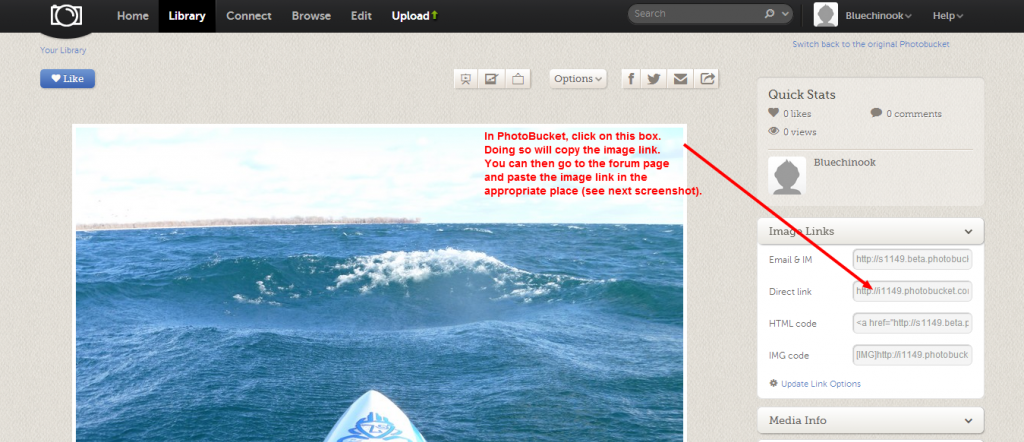
Return to the forum post where you want to add the image and follow the directions in the screenshot below. Note that the screenshot below has general instructions for adding an image from any web site. If you've already copied the PhotoBucket link, then you can skip Step 3 below since you've already done that step in PhotoBucket (but you still need to do Steps 1 and 2).
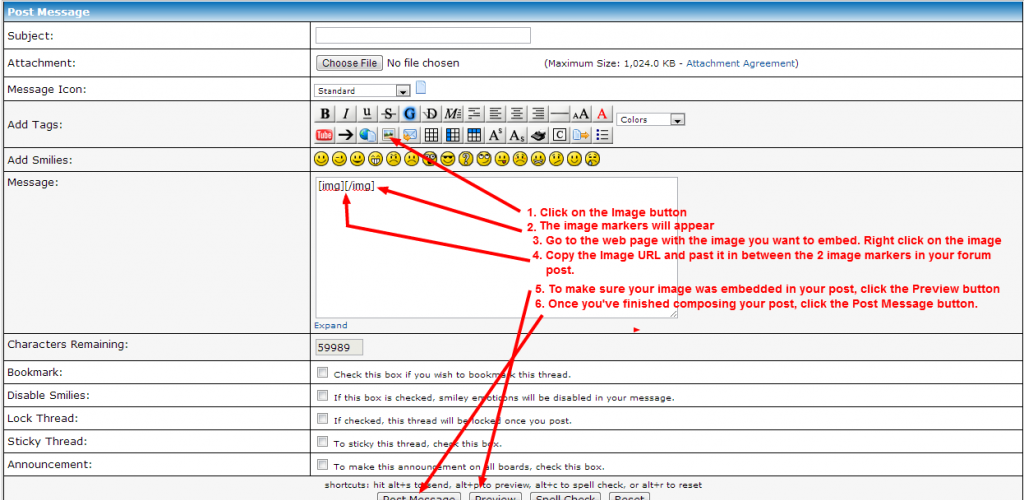
You can add text, additional photos, or videos before or after the added image.
Once you've done it a few times, you'll get the idea and it'll be easy.
To add more than one image to a forum post, the images must first be on the web. This is common to many forum sites out there. If you want to add a photo you've taken but not yet posted on the web, first upload it to a photo sharing site such as PhotoBucket.com. I wasn't able to add images hosted on Picasa - probably because Picasa image links start with "https" instead of "http". So don't use Picasa to host images you want to add here.
Using PhotoBucket.com to host your images before adding them to a forum post:
If you don't have an account with PhotoBucket.com, you'll have to create one first. Once you've uploaded your photo to PhotoBucket, go to the page with the image in PhotoBucket. In the "Image Links" area, click on the "Direct Link" box. This will copy the URL for the image. See the PhotoBucket screenshot below:
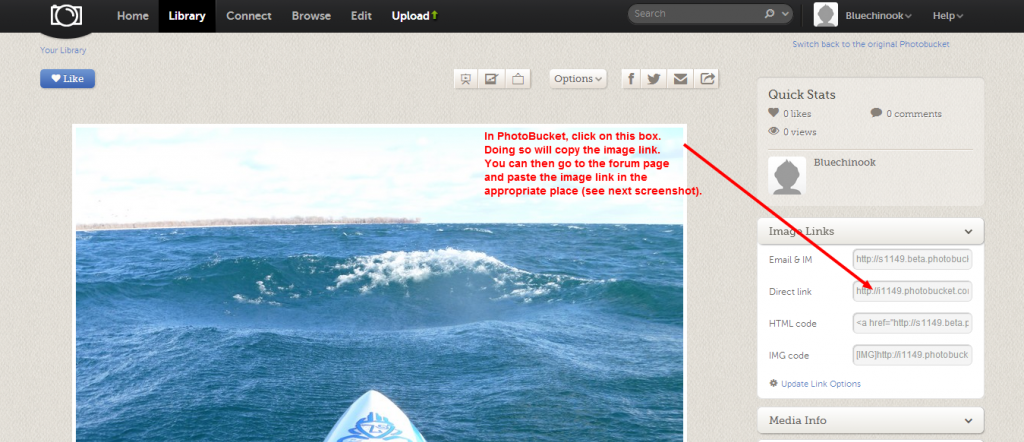
Return to the forum post where you want to add the image and follow the directions in the screenshot below. Note that the screenshot below has general instructions for adding an image from any web site. If you've already copied the PhotoBucket link, then you can skip Step 3 below since you've already done that step in PhotoBucket (but you still need to do Steps 1 and 2).
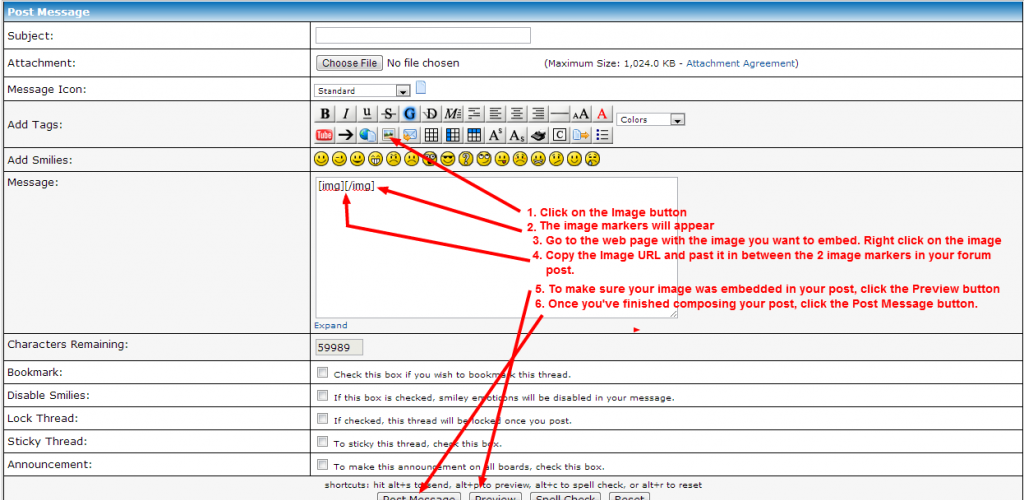
You can add text, additional photos, or videos before or after the added image.
Once you've done it a few times, you'll get the idea and it'll be easy.
